经过数月Office Web Apps技术预览版的测试,微软于美国时间2010年6月7日在美国、英国、加拿大和爱尔兰这四个国家率先推出Office Web Apps正式版。以上四个国家的用户可以通过访问http://offive.live.com使用该服务,利用浏览器在线浏览和编辑各种Word、Excel、PowerPoint和OneNote文档,并可以随时分享给朋友。其他国家用户可以通过访问http://office.live.com/?docsf=1来体验,但不能保证支持用户所处国家语言市场。
Jason Moore在Inside Windows Live中详细介绍了Office Web Apps的入门使用方法。虽然我在去年开放技术预览版的时候就已经对Office Web Apps各主要功能做过详细介绍,不过现在还是随着Jason Moore的脚步帮助大家温习一遍。
上传(创建)文档
登录Offive.live.com开始上传文档。如果电脑上已经安装了微软的Silverlight,则可以体验到更加便捷的上传方式,只需将需要上传的文档一次性拖拽至浏览器中的上传窗口即可。当然,不过没有上传的文档,那么就在线创建一个吧。包括Word、Excel、PowerPoint和OneNote等。
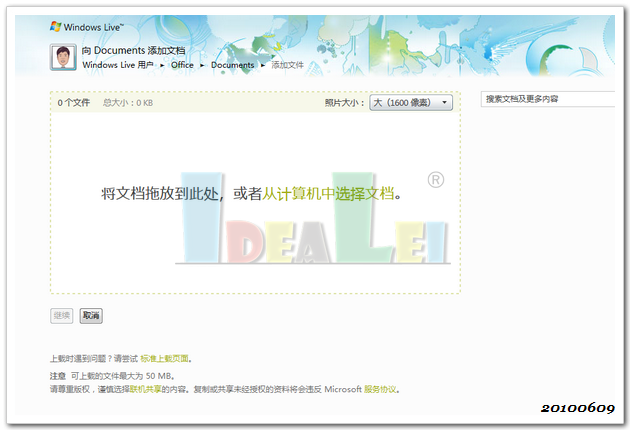
编辑文档
在Offive.live.com上,所有用户浏览、编辑以及其他好友分享的文档都会显示在“最近的文档”中。点击“在浏览器中编辑”,即可开始使用浏览器在线便捷文档,而无需电脑上Office软件的支持。除非需要使用特殊功能,比如3D图表等,这时可以选择在电脑中打开。
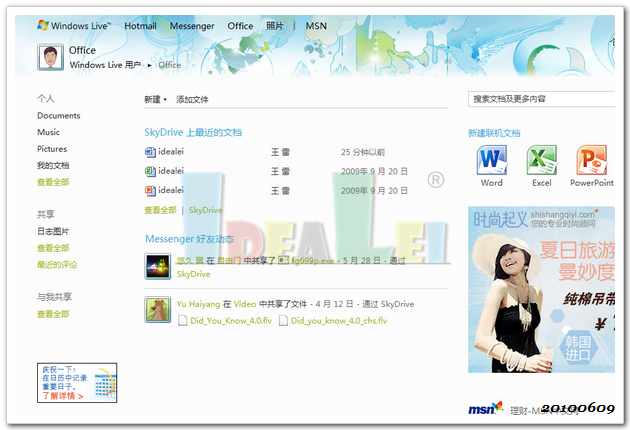
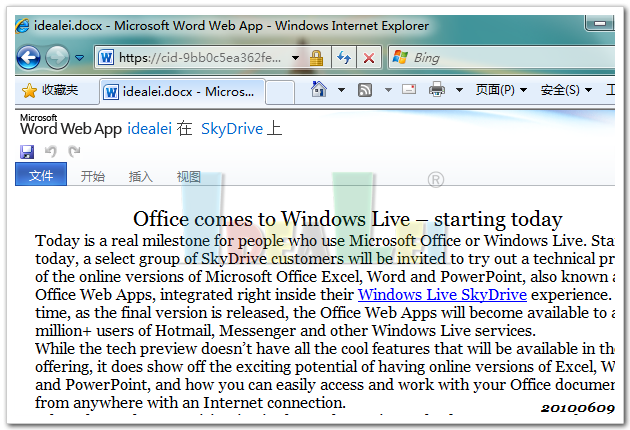
多人同步工作
Excel Web Apps和OneNote Apps提供了协作功能,支持多用户异地同时编辑同一文档。

在移动设备浏览文档
使用移动设备浏览Offive.live.com,用户可以直接浏览Word和PowerPoint文档,而不需要移动设备上的软件支持。

其他功能
- 整合在线即时消息(Web Messenger),编辑和分享文档的同时与好友保持沟通。
- 版本历史记录,保存文档修改过程中的所有版本,方便用户返回先前版本。
- 高级搜索,提供所有文档的搜索功能。
随着接下来全新的Office 2010正式发布,用户还将体验到更加丰富的功能。
Tags: Microsoft, Office, Office Web Apps, SkyDrive, Wave 4, Windows Live
Posted in Windows Live | No Comments »
SkyDrive背后的两三事
星期一, 三月 29th, 2010
近日,Windows Live SkyDrive, Sync and sharing部门项目经理Eric Doerr在Inside Windows Live上撰写文章,介绍了SkyDrive的功能特点以及背后一些鲜为人知的事情,现与朋友们分享。
SkyDrive于2007年8月正式推出。出于谨慎,SkyDrive起初仅对美国用户开放服务并提供500MB免费在线存储空间和最基本的文件上传功能。随后,SkyDrive将存储空间提高至1GB,5GB,直到现在的25GB。与此同时,SkyDrive服务也扩展至更多的国家市场。如今,SkyDrive已经对超过50种语言的市场提供服务,而来自美国本土之外的用户占到了50%以上。
完成SkyDrive基本功能框架后,SkyDrive团队逐渐将重点转移至照片分享。并在以下三个方面做了大量的工作:
高质量的照片分享
用户分享照片的目的因人而异,如果为了永久收藏或者打印,就需要存储高分辨率的照片。通常情况下,人们还是希望快速的分享照片。因此,默认情况下SkyDrive将照片按比例缩小为1600×1600像素,以便快速上传。当然,如果需要原尺寸照片,也可以实现。目前SkyDrive支持单个文件最大为50M。
对于屏幕前的用户来说,SkyDrive显得简单便捷,但对于SkyDrive团队来讲,他们却为此做了很多工作。
考虑到用户上传的照片的重要性,SkyDrive在服务器上为每张图片生成4个副本,以防万一。一旦服务器出现问题,SkyDrive可以迅速恢复丢失的照片数据。当然,这些副本照片并不会占用分配给用户的25GB存储空间。
此外,由于用户经常会上传大尺寸照片,为了保证浏览速度,SkyDrive还将为每张上传的照片生成9种不同尺寸的缩略图。同样,它们也不会占用用户的25GB存储空间。
以下6种尺寸的缩略图是按照上传照片原比例进行缩放的:
- 800×600像素——用于网页幻灯片
- 600×450像素——用于单个文件浏览
- 320×320像素——用于大尺寸屏幕移动电话
- 176×176像素——用于小尺寸屏幕移动电话
- 96×96像素——用于大号网页缩略图
- 48×48像素——用于小号网页缩略图
另外还有3种尺寸的缩略图并不是按照原照片比例缩放的,而是采用了微软研究院的缩放技术,将照片的主体剪裁后成压缩成正方形:
- 213×213像素——大号方形缩略图
- 104×104像素——中号方形缩略图
- 48×48像素——小号方形缩略图

群组功能
调查发现,目前人们在分享彼此照片时普遍采用交换记忆棒等存储介质或者发电子邮件等方式,非常麻烦。为此SkyDrive提供了群组功能。通过该功能,任何用户都可以创建照片集分享给朋友,同时开放他们的权限,允许他们添加照片、评论和标签,一切就绪后用户还可能ZIP文件形式打包下载整个照片集,或者直接下载至Windows Live Photo Gallery。

隐私
随着网络的普及和开放,人们越来越关注在网络上保护隐私的问题,特别是照片。SkyDrive在方便用户分享照片的同时也对保护隐私下
足了功夫。
用户创建照片集后,可以选择分配给不同人以不同的权限,包括:只有我、我的网络和所有人(公开),也可以通过好友列表或者电子邮件单独给某个人开放权限。权限包括,用户可以控制哪些人只能浏览照片,哪些人只能可以添加或者删除照片,哪些人可以添加评论和标签等。

展望
SkyDrive团队一直以来以极大的热情投身于SkyDrive的开发与完善。去年,有超过20亿张照片上传至SkyDrive与几千万人分享。平均每天有400-500万张不重复的照片,算上每张照片的4个副本和9张缩略图,SkyDrive每天将为用户存储6500万张图片。
此外,SkyDrive的一些新功能将会在下个月与用户见面。过去六个月中,SkyDrive中还加入了Office Web Apps技术预览版,没有使用过的朋友请参看这里。这些其实都是SkyDrive存储文章功能的冰山一角,更多功能将会陆续推出,敬请期待。
Tags: Microsoft, Office Web Apps, SkyDrive, Windows Live
Posted in Windows Live | No Comments »
全新Office 2010 beta与Windows Live完美结合
星期五, 十一月 20th, 2009
In September, we announced the Tech Preview of the Office Web Apps on Windows Live. As you may know, the Office Web Apps on Windows Live are free online companions to applications like Microsoft Word, Excel and PowerPoint that let you access, edit and share Microsoft Office documents from virtually anywhere.
今年九月份,我们在Windows Live上推出了Offcie Web Apps的技术预览版。正像大家所了解的那样,Offcie Web Apps是一款辅助于Word,Excel和PowerPoint等应用程序的免费在线服务,可以使用户在任何地方轻松访问、编辑和分享Microsoft Office文档。
While the Office Web Apps on Windows Live remain in Technical Preview (meaning they have don’t have all of the features of the final version*), today Microsoft is announcing the beta release of Office 2010 for Windows.
在Offcie Web Apps仍处在技术预览版(不具备最终版本的所有功能)的同时,微软宣布推出基于Widnows操作系统下的Office 2010。
So what does this mean for you as a Windows Live user?
If you are already in the Office Web Apps Tech Preview, you get to experience much more of Office 2010 by downloading the beta and using it with Windows Live.
If you are not in the Tech Preview, you can still join by downloading the Office 2010 beta and following the instructions at the end of the installation. If you don’t want to try the Office beta, you can still sign up for Office Web Apps Technical Preview in the US and Japan by clicking here.
那么,对于一个Windows Live用户,这意味着什么呢?
如果你已经加入了Office Web Apps的技术预览版,那么你可以通过下载Office 2010做进一步的体验,并结合Windows Live使用它。
如果你还没有加入到技术预览版,那么你可以通过下载Office 2010 beta并参照安装最后阶段的说明加入进来。如果你不想尝试Office beta版本的话,你也可以点击这里从美国或者日本市场登录到Office Web Apps 技术预览版中来。
What can you do with Office 2010 and Windows Live? Here are a couple examples:
Work and collaborate as you choose
Let’s say a friend shares a PowerPoint presentation with you on SkyDrive. With the Office Web Apps and SkyDrive, you can view and make quick edits to the presentation and share it right back using SkyDrive – all in a browser without Office installed. But let’s say you want to do more advanced editing – like adding a video. With Office 2010 installed, you can click “Open in PowerPoint” from your browser and continue in PowerPoint 2010 from where you left off. When you are done, you can save your presentation back to SkyDrive by just clicking “Save” and your friend will have access to the latest version.
You can also create Office documents in Word, PowerPoint and Excel 2010 and use the new “Save to SkyDrive” feature in the Office File / Share menu to save the document directly to SkyDrive.
In either case, you can be assured that your document’s formatting will have high fidelity.
通过Office 2010和Windows Live,你们可以做什么呢,以下是一些示例:
随心所欲的工作和协作
比如说一个朋友在SkyDrive上给你分享一个PowerPoint幻灯片。你可以通过Office Web Apps和SkyDrive浏览这个幻灯片并做一些快速编辑,然后通过SkyDrive再分享出去。所有以上过程仅使用浏览器即可,并不需要安装Office程序。假如你想进行更高级的编辑,比如添加一段视频。利用Office程序,你可以从浏览器中点击“在PowerPoint中打开”,然后在本地的PowerPoint程序中继续编辑。编辑完成后,通过点击“保存”选项将幻灯片重新保存至SkyDrive,你的朋友可以看到修改后的版本。
你也可以通过点击“文件/分享”菜单的新选项“保存至SkyDrive”将在本地新建的Office文档直接保存至SkyDrive。
无论哪种情况,你都可以确信你的文档格式会保持统一。
Broadcast your PowerPoint presentation over the web
Imagine that you have created a PowerPoint presentation for a recent school field trip filled with photos, SmartArt and descriptions. Now you want to share it with your grandparents in another city – ideally clicking through the presentation at your own pace while speaking over the phone. With PowerPoint 2010 and a Windows Live ID, you can easily broadcast your presentation to your grandparents (or anyone) from within PowerPoint by clicking ”Slide Show” and “Broadcast Slide Show” from the ribbon (simpler than using the File menu). All your audience needs is a web browser*. They don’t need PowerPoint and they don’t even need to sign in!
通过互联网播放你的幻灯片
假想你创建了一个满是图片,图表和描述的有关最近学校实习考察的幻灯片。现在你想把这个幻灯片分享给在另外一座城市的爷爷奶奶,理想状态是通过电话交流按照自己的节奏播放幻灯片。只需要PowerPoint 2010和一个Windows Live ID,你便可以通过点击PowerPoint 2010快捷面板菜单中的“演示幻灯片”“播放幻灯片”选项与你的爷爷奶奶(或者任何人)轻松分享幻灯片。所有的观众既不需要使用PowerPoint程序也不需要登录Windows Live ID,而仅仅需要一个浏览器而已。
For additional details on Office 2010, please visit the Office website.
了解更多Office 2010资讯,请访问Office相关网站。
Tags: Microsoft, Office, Office We
b Apps, SkyDrive, Windows Live
Posted in Windows Live | 2 Comments »
Office Web Apps技术预览版向更多用户开放
星期三, 十月 21st, 2009
2009年10月20日,Windows Live团队在其官方博客上更新日志,宣布Ofiice Web Apps技术预览版将向更多的用户开放,不过目前仅限于美国和日本。
On September 17th, we announced the start of the Office web app technical preview. Today, we are excited to share the news that the Office web apps team has decided to expand the technical preview further, and they are inviting more people to try out the Office Web Apps. The preview is still limited to users in the US and Japan.
9月17号,我们开放了Ofiice Web Apps技术预览版的内测。今天,我们还要很高兴的告诉大家Ofiice Web Apps团队决定向更多用户开放Ofiice Web Apps技术预览版的测试。当然,预览版目前仍仅限于美国和日本。
If you missed out on signing up for the technical preview earlier, this is a great chance to get in! Check out their announcement earlier today.
如果在早些时候你错过了登陆Ofiice Web Apps技术预览版进行内测的机会,那么现在就是一个绝好机会!去看看他们的说明。
For a limited time, you can sign-up for a Technical Preview account here (if you are already a part of the technical preview, this link will generate an error): http://skydrive.live.com/acceptpreview.aspx/.documents?aobrp=browse
在有限时间内,请点击如下链接:http://skydrive.live.com/acceptpreview.aspx/.documents?aobrp=browse登陆加入Ofiice Web Apps技术预览版测试(如果你已经加入了Ofiice Web Apps技术预览版测试测试,点击该链接将显示错误)。
对于中国用户来说,参与Ofiice Web Apps技术预览版的方法有两个,一种是通过上述链接直接开通(时间有限),另一种可参照我之前的文章。无论使用哪种方法,都需要访问相应Live服务的美国市场url。
Tags: Microsoft, Office, Office Web Apps, Windows Live
Posted in Windows Live | 3 Comments »
Office Web Apps体验
星期天, 九月 20th, 2009
我在前天的文章中第一时间介绍了微软推出Office Web Apps技术预览版内测的消息,并全文翻译了当天Windows Live团队在其官方博客的文章。但由于这两天工作繁忙,对Office Web Apps的功能特点并没有做过多介绍,今天送上一篇我使用Office Web Apps后的体验。
首先说一下普通用户如何使用还处在内测版的Office Web Apps(获得技术预览版的用户可直接跳过)。
就像当初抢先体验SkyDrive一样,登陆SkyDrive美国市场主页http://skydrive.live.com/?mkt=en-us,在Documents文件夹下添加任意Office文档。上传成功后,会出现如下图所示“Join our preview program” 提示信息。点击链接,接受Office Web Apps技术预览版许可,即可体验Office Web Apps了。



虽然首次开通Office Web Apps技术预览版体验需要访问美国市场首页,不过Office Web Apps还是提供中文版的。因此,凡是自我感觉英语不过硬的朋友都可以转回中文市场是尽情体验。
开通Office Web Apps后的SkyDrive,除了支持已上传Office文件的移动、删除、复制、重命名、下载和嵌入等功能外,还具备新建、编辑和查看功能。而这三种功能也是Office Web Apps的核心功能。

Office Web Apps包括Word Web App,Excel Web App,PowerPoint Web App和OneNote Web App。在目前技术预览版内测阶段,只支持Word、Excel、PowerPoint文件的查看和Excel、PowerPoint文件的创建与编辑功能。OneNote Web App和Word Web App的创建编辑功能将会陆续开放。
作为体验,我上传了Word文档和PowerPoint幻灯片各一个,通过SkyDrive在线新建Excel电子表格一个。
在Word文档查看界面中,Word Web App提供了查找、缩放、打印、在新窗口中查看以及在本地Word程序中打开等功能,可以说具备了浏览Word文档的所有基本功能。而且更棒的是,在Word Web App中看到的Word文档会完全保留文档的文字所有格式。

PowerPoint Web App目前支持查看和创建编辑。查看界面中,PowerPoint Web App提供了放映幻灯片、在新窗口中查看以及在本地PowerPoint程序中打开等功能。而在PowerPoint幻灯片格式方面也会完全得到保留。在编辑界面中,PowerPoint Web App提供了和本地PowerPoint 2007程序相类似的风格(其实这是已经推出的Office 2010界面),功能方面则具备新建和编辑幻灯片的部分常用功能,操作起来与在本地电脑上类似。唯一美中不足的是暂时还没有提供右键功能菜单。


同时,我在通过SkyDrive创建的Excel中进行了简单的文字和图表编辑,除了在进行快速操作时会受网速制约有些拖后外,其余都非常出色。而且在Excel编辑界面的右下角,我还看到“1 person editing”提示语,点击后会看到我的Windows Live ID,这就是之前介绍的Office Web Apps的异地同步编辑功能。一个Excel表由多人同步制作的日子似乎不远了。

OneNote Web App虽
